Free Food Allergy Apps!
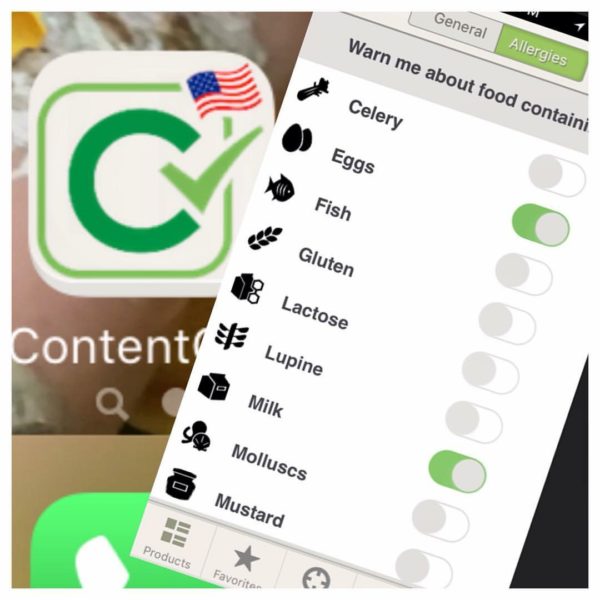
If you or someone in your family has food allergies, food shopping can become a very stressful task. I’m sure at some point you learn what products are okay and which ones aren’t, but until then, here are three awesome apps you can use when shopping for someone with food allergies.
The first and most useful app is called ContentChecked. When you log onto the app, click the settings tab. From there you will see a list of food ingredients including gluten, lactose, fish, nuts, and many more. Simply check off the food you are allergic to and the app will save them in your settings (you can update/change them at any time). Then when you are food shopping, open the app, click on the scanner and scan the bar code of the item you want to purchase. If the item contains any of the ingredients you checked off, it will alert you. It will also give you alternatives to the product that don’t have what you are allergic too as well as give you recipes and tips for preparing the food so you can avoid those ingredients. Pretty useful, huh?
The second app is called SugarChecked. It works exactly the same way, except, it is strictly for someone who wants to avoid eating anything specifically containing added sugar, artificial sweetener, natural low-cal sweeteners, and sugar alcohols.
Lastly, in the series of apps is the MigraineChecked app. Again, it works like all the rest, except it is tailored to someone who suffers from migraines that are triggered by certain foods. You simply plug in the foods that cause migraines for you or someone you are shopping for, and when you scan the item, it will alert you if the item contains any of those ingredients.
Of course, food allergies are a serious thing and I always recommend using this app as a resource in addition to reading the labels yourself. This will be helpful in making food shopping go by so much quicker and then you can double check when you get home.
Just a head’s up- when I went to search and download the apps from the App Store I couldn’t find them. So to get them, I Googled the apps, went to their web page, clicked on the download icon, and then that opened it in the App store. I am not sure how it will work for android users. For a quick overview on how the apps work, check out my video:









